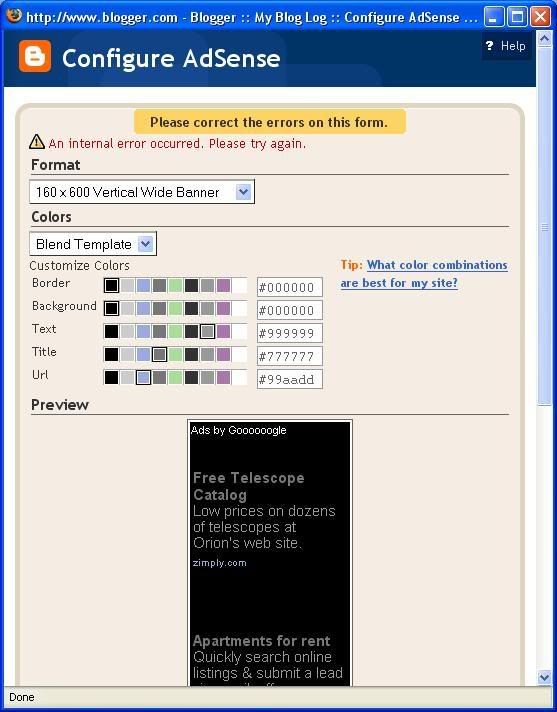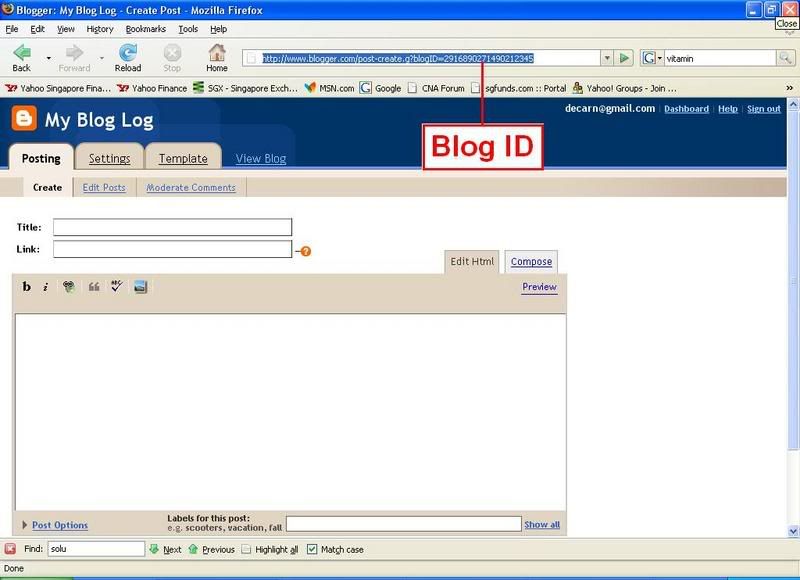Headers are the first places where readers will see when they first come into your blog. Adding a graphic, banner and/or advertisements is a sure way to get your desired results.
I have implemented Google AdSense into Vitamin & Health blog.
This is how you can add a graphic to your header. Sign into Dashboard. For the blog you want to modify, click LAYOUT, then click EDIT HTML. Then look for this block of codes in the template:
<div id='header-wrapper'>
<b:section class='header' id='header' maxwidgets='1' showaddelement='no'>
<b:widget id='Header1' locked='true' title='Replacing Blog Header (Header)' type='Header'/>
</b:section>
</div>
Change maxwidgets='1' to maxwidgets='4'(or any other number greater than 1, or even leave a number out, then there is no maximum) and change showaddelement='no' to showaddelement='yes'. (you may also leave out the figure in maxwidgets='' in which case the number of widgets you can add to the header is unlimited). So the section should now be
<div id='header-wrapper'>
<b:section class='header' id='header' maxwidgets='4' showaddelement='yes'>
<b:widget id='Header1' locked='true' title='Replacing Blog Header (Header)' type='Header'/>
</b:section>
</div>
Click SAVE TEMPLATE. Then click PAGE ELEMENT tab to go back to LAYOUT. You will see an extra "Add a Page Element" above the Header.
Source:
http://testing-blogger-beta.blogspot.com/2006/09/adding-graphic-to-your-blog-header.html